Restore deleted flow using PowerShell
Sometimes we may delete flows accidentally/intentionally and later realize the need of the flow. For that cases, we can We can restore deleted flow using PowerShell commands. We can restore the deleted flows using the commands below.
Open Windows PowerShell
Install latest PowerShell commands on the link below. - https://www.powershellgallery.com/packages/Microsoft.PowerApps.Administration.PowerShell/2.0.147
Sign-in to PowerApps using the command below and enter
credentials
Get admin flows using the command below. Here -IncludeDeleted $true will
allows to get the latest flows.
Get-AdminFlow -EnvironmentName Default-687f51c3-0c5d-4905-84f8-97c683a5b9d1 -IncludeDeleted $true
Here Default-XXXXX is the environment ID
We can filter the flows with name as well using the
Get-AdminFlow Testing -EnvironmentName Default-687f51c3-0c5d-4905-84f8-97c683a5b9d1-IncludeDeleted $true
Restore the selected flow using the Restore commands as
below.
Restore-AdminFlow -EnvironmentName Default-687f51c3-0c5d-4905-84f8-97c683a5b9d1 -FlowName 5e2e6759-ea98-4535-23dc-c88e8ff3d342
We can loop all the flows using for loop in PowerShell and
restore the flow.
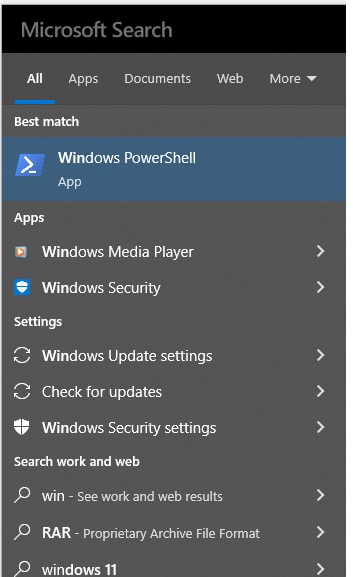


Comments