Back to Basics - Manage Connections in PowerApps
Power automate flows uses connections to access the data. SharePoint, SQL, OneDrive for Business, Salesforce, Titter are some of the connectors in flows. So when we create a connection PowerApps, it will share in flows. It will be shared vice versa.
We can add a connection using the steps below. Click on Data
-> Connections
Select New Connection
- On-Premise Gate way
- Cloud services
For On-Premise gateway, we need to configure the
authentication type, username, password and gateway as below.
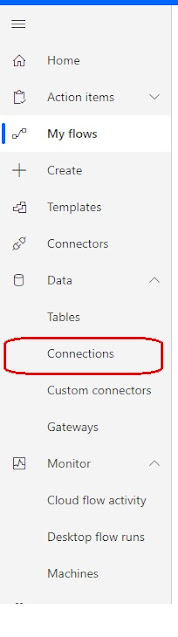





Comments